Image Credit: Devindra Hardawar/Engadget
Safari
After loading up the Monterey public beta for the first time, I had a hard time telling if I had actually upgraded from Big Sur. But then I launched the new Safari browser, which sent my head spinning. Say goodbye to the tabs bar — and get used to juggling your tabs, address bar and navigation buttons all in a thin menu at the top.
Clearly, the goal is to devote as much screen space as possible to web pages. That makes for a better browsing experience on smaller devices, like the 13-inch MacBook Air I’ve been using to test the software. But it also means a lot more clutter when trying to sort through your tabs. It’s not bad when dealing with just a few tabs, but once I racked up 10 or more, they all got reduced to their site icons. It used to take a lot more tabs to make Safari that unusable.
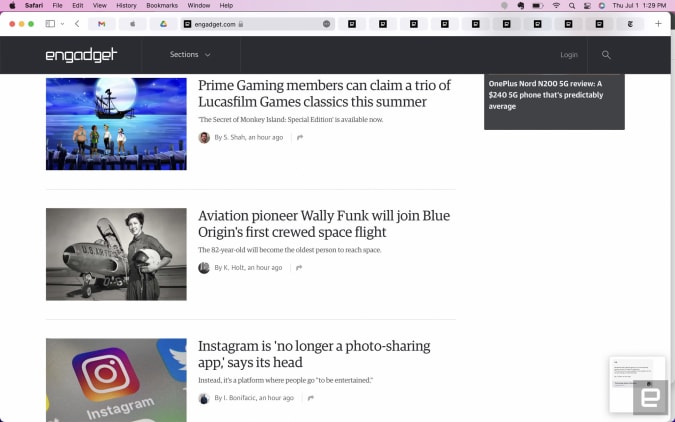
Devindra Hardawar/Engadget
Although you can always hover your cursor over the icons to see a small preview of the page, that can be a slow process if you’re trying to fish through tons of tabs from one site. You can also bundle tabs together in groups now, which could be useful if you’re on a serious research binge. You can name tab groups and swap between different sets in an instant. It’s a more elegant solution than opening more Safari windows and best of all, it’s also synced across the browser on iOS and iPadOS.
Beyond the new interface, Safari is still the zippiest browser on macOS by far. I typically juggle Chrome and Safari at the same time — it’s helpful for keeping work and personal logins separate — and Apple’s browser always loads pages just a bit faster.
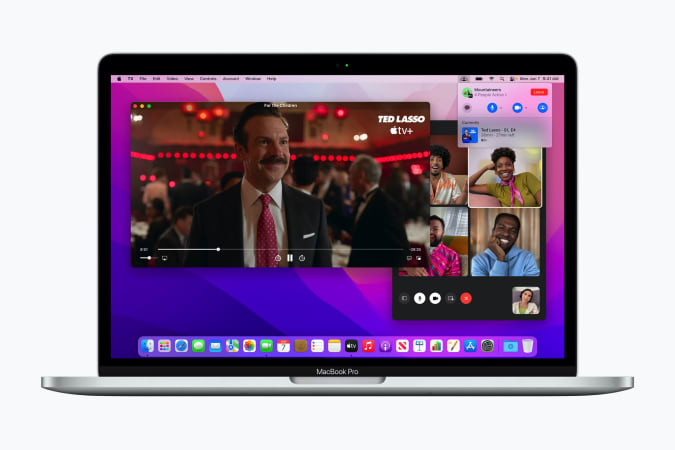
Apple
FaceTime and SharePlay
In macOS Monterey, FaceTime is starting to look a lot more like Zoom. And I suppose that makes sense, given just how essential group video chats have become over the past year. Now you can start a FaceTime call without ringing anyone directly. Once you’re in, you can either invite your friends or create a link for anyone to join, even if they’re on an Android device. Your calls are more like events anticipating a group of people, instead of individual chats where you may rope in a friend or two.
During my testing, a friend was able to join my FaceTime weblink via his iPhone running iOS 14, but he couldn’t hear anything. When he moved over to his Mac, everything worked fine. Since he was running macOS Catalina, though, it still showed up as a web FaceTime call, instead of automatically opening the app.
If you have AirPods or other headphones that support Spatial Audio, you’ll also be able to hear people’s voices coming from different directions based on their screen position in FaceTime. They’ll need to be running the Monterey or iOS/iPadOS 15 beta for the feature to work, but it’ll certainly be more useful once those updates finally drop. During my testing, I heard two friends coming from the left and right channels of my AirPod Pros. It’s like you’re sitting at a small table together. I’d imagine it would also be useful for users who are visually impaired and hard of hearing, as the separation makes it easier to keep track of multiple people.
I’d imagine many more people will be FaceTiming their friends to take advantage of SharePlay, which allows you to watch shows and listen to music with others. Using it could be more intuitive, though. When trying out the feature with other Monterey and iOS 15 beta testers, it took us a while to figure out there wasn’t a SharePlay button anywhere within FaceTime. Instead, you have to start playing a piece of media, which triggers a pop-up notification that asks if you want to share it with friends, or view it on your own.
Once I figured that out, it was nice to be able to sit back and watch a few minutes of Mythic Quest with my friends. Unfortunately, even though FaceTime is opening up to Android and Windows users with web video chats, those folks won’t be able to enjoy SharePlay content. And it remains to be seen if and how media providers adopt the service. With Apple TV+ content, you and your friends need to have subscriptions to watch anything. I can’t imagine Netflix or Disney+ being more lax and allowing a single subscriber to share something with friends.
Other notable additions:
-
The new Focus Modes are a nice way to reduce distractions from notifications. You can also customize your Focus options to allow messages from specific users.
-
Quick Notes is a simple way to grab quotes and other snippets of information from websites and documents. They appear inside of the Notes app and are synchronized across all of your Apple devices with iCloud.
-
I didn’t have much time to dive into Shortcuts, but at first glance they appear to be a more user-friendly stab at macOS Automations. One of the built-in Shortcuts is supposed to make a GIF from video files, but it kept throwing an error whenever I tried to trigger it with Siri.
-
Live Text is a nifty feature that lets you select text embedded in photos. It’s useful for grabbing information from receipts, and I’d wager it’d be helpful for handwritten notes as well. But in many ways, it’s really just Apple’s spin on Google Lens.
-
I appreciated being able to use my MacBook Air as an AirPlay device. That’d be particularly useful with the new iMacs, or any systems connected to great speakers.
All products recommended by Engadget are selected by our editorial team, independent of our parent company. Some of our stories include affiliate links. If you buy something through one of these links, we may earn an affiliate commission.